How to use the Online Documentation
The Reality documentation can be viewed in a web browser (see Release Information for details of supported browsers).
Be aware that browsers can change over time as to what they allow access to, in terms of local/remote drives and/or websites, so browser settings may need to be checked. If a particular browser prevents access to features of the Online Documentation please try another browser.
Searching for information
There is a Search control at the top of the Online Documentation.
-
Where it says Search, type the word or words you are looking for.

-
Click the magnifying glass icon, or press Return.
The search results appear, starting with the most relevant topic. Each result has a link to the topic, plus the first few words of that topic to provide some context.
-
The search results are ranked, primarily according to the number of times each search word appears in the topics and whether they appear in headings or within the body of the topics. When you open a topic, the search words are automatically highlighted.
-
Click the Remove Highlights icon at the top left corner of the topic to remove the search highlights.
-
All searches are case-insensitive, but results that match the case of the search words are ranked higher than those that do not.
-
All searches automatically include stem matching. So a search for Edit would also find Editing and Editor. However, exact matches are ranked higher than stem matches.
-
To search for an exact phrase, enclose it in double quotes. For example, type: "executables directory" to find topics that include that phrase. (However, some common words are automatically ignored when searching.)
For more complex searches, you can use boolean AND, OR and NOT operations, and group expressions with parentheses. The following table gives some examples.
|
Example |
Description |
|---|---|
|
MultiValue database MultiValue OR database |
Finds topics that contain either "MultiValue" or "database". This is the default search mode. |
|
MultiValue AND database |
Finds topics that contain both "MultiValue" and "database". |
|
"MultiValue database" |
Finds topics that contain the phrase "MultiValue database". |
|
database NOT Microsoft |
Finds topics that do contain "database" but not "Microsoft". |
|
MultiValue AND database (NOT Microsoft) |
Finds topics that contain both "MultiValue" and "database", but not "Microsoft". |
Navigating by using the Index and Contents tabs
The left-side navigation panel has an Index tab and a Contents tab.
Usually, when the Online Documentation first opens, the panel is open. If it is closed, you can open it as follows:
-
Click the hide/show arrow to open the panel.
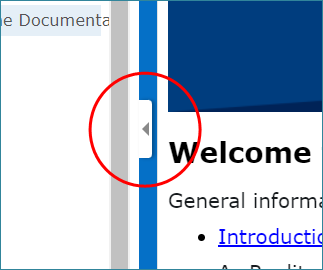
Index tab
The Index tab is an alphabetical list of keyword links to help topics.
To display a topic, click the required entry in the Index tab. If the entry you have selected has more than one associated topic, a sub-list of topics is displayed, from which you can select the one you want.
You can quickly jump to a particular part of the index by typing the first few letters of a keyword in the Search Index box above the list. Alternatively, use the scroll bar to browse the list.
Contents tab
The documentation is divided into "books" and "topics" selected from the Contents tab. When you click a book, it expands automatically to show any sub-entries (which may be books, topics or headings within topics).
-
To view a topic or heading, click the corresponding contents entry.
-
To read a book or topic name that is too long to fit in the side bar, hover your mouse pointer over the name.
-
To close (collapse) a book, click it again.
The position of the current topic within the Contents is shown in "breadcrumb" links at the top of the topic.
Glossary tab
The Glossary tab lists common terms and gives a brief explanation of each. There is also a separate Glossary topic that may, in some cases, provide more detailed information.
Bookmarking a topic
Help topics can be bookmarked in exactly teh same way as any other web page.
PDF files
Some topics in the Reality documentation are in PDF format (for example, the Release Information and those in the Other Documents section) and these will open in a separate browser window or tab (depending on your browser and browser settings).
Note
Where PDFs are displayed in a separate browser window, you must first configure your browser's popup blocker feature to allow popups from the location where you have installed the Reality documentation.
Printing the Online Documentation
Your web browser will provide a way to print the currently displayed topic or PDF file. Make sure that you click somewhere in the topic so that you print the correct text. You can also print just part of a topic by selecting the text required and selecting "Selection" as the page or print range.
If you don't know where to start
Start with the Index. When you find what you want, one or more links will take you to the appropriate part of the documentation.
Alternatively, use the Search feature, browse using the Contents, or use the Document Directory. The latter topic lists the sections that make up the documentation and gives overviews of their contents.
If you can't find what you are looking for
Tell us! Every topic in this documentation includes How to comment on our documentation section at the end which guides you to send your comments to us. Say what you were looking for and what you tried. We can help you both immediately and by improving the next version of the documentation. You can download the latest version from the NEC Reality website.
Note
-
It is recommended that you install the documentation on a Web Server, though it can also be installed on a file server (accessed via a mapped networked drive) or on individual PCs. In all cases, the file system must support long file names. You can also view the documentation directly from the Reality Installation CD (refer to the Reality on Windows, Installation Guide for details).
-
If you are viewing the Online Documentation with Microsoft Internet Explorer from a local or network drive, or from a CD (that is, other than from a web server) then links to PDF documents may not work. This is a feature of Internet Explorer which is not shared by other contemporary browsers. Most of the PDF files are located in the \content\acrobat subfolder of the Online Documentation, with the exception of the Installation Guides which are located in the \content\iguide subfolder.
-
Some PDF documents may appear in a separate browser window. To view these topics you may need to configure your browser's popup blocker feature to allow popups from the location where you have installed the Reality documentation.