Setting-up the SQL/JDBC Software on a Client System
Refer to the Reality External Components Installation Guide for details of how to install and configure the SQL/JDBC software.
Connecting using SQL/JDBC
Once you have installed and configured the SQL/JDBC
software, you should check that you can connect to a Reality database. On
Windows, the installation procedure places a shortcut to a program called
RealJTest on your desktop. In UNIX, you can run RealJTest by
entering the command java RealJTest.
When you run RealJTest, you will see the following:
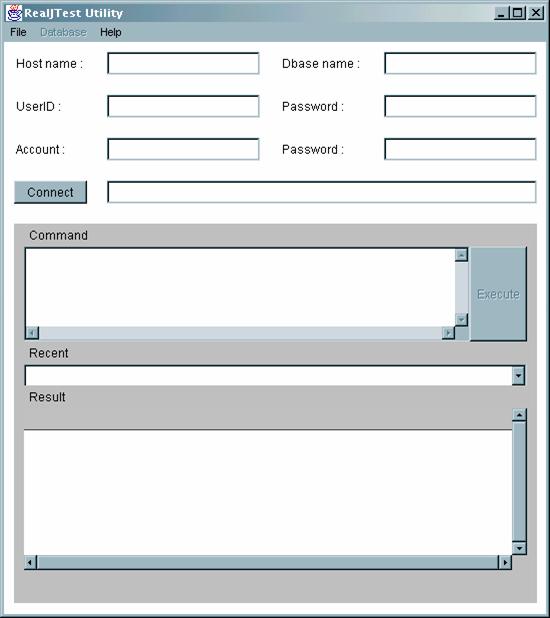
Enter the following information:
- The network name of the host system containing the Reality database.
- The name of the database.
- The user-id and password of a user on the host system.
- The name of a account on the Reality database. If this account has a password, enter the password.
When you have entered all this information, click the Connect button. The title of the Connect button should change to Disconnect and the connect string should be displayed beside the Disconnect button.
Once you are connected, you can enter SQL statements into the Command text area. When you click the Execute button, these will be executed and the results displayed in the Results text area.
If Reality transaction handling is enabled, you can create and populate two small test tables, STAFF and CARS, by selecting the Create Test Tables command from the Database menu. The Recent drop down combo box will be populated with a small number of pre-defined SQL queries for you to try out. The tables may be deleted by selecting the Delete Test Tables command.